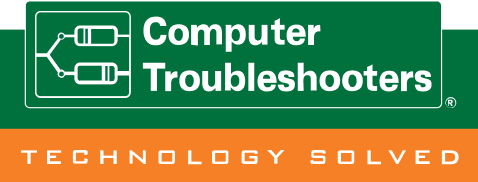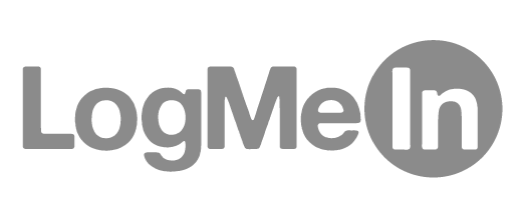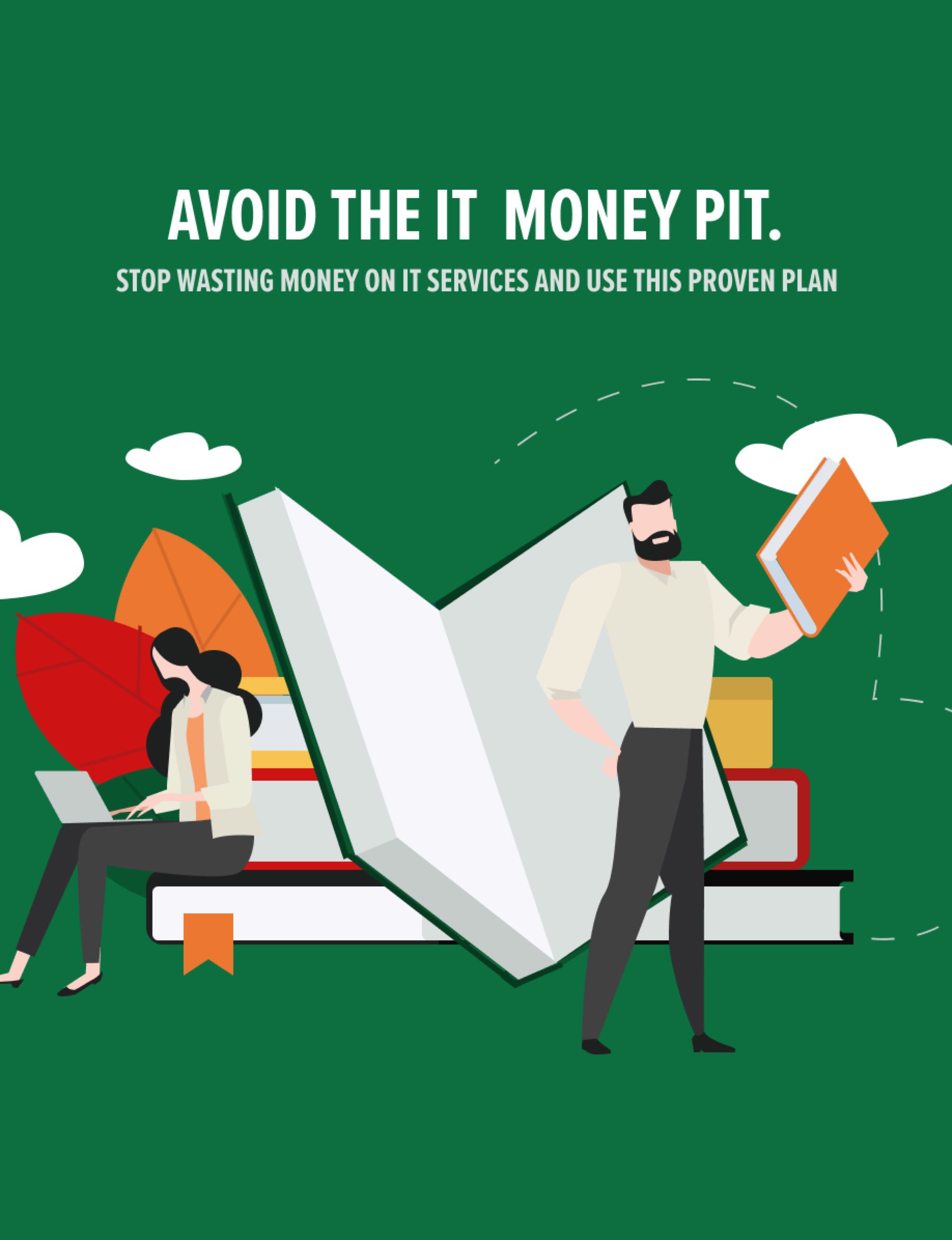Part Computer Repair Service, Part Technology Super Heroes
Computer Troubleshooters – The IT Department for Small Businesses
Computer Troubleshooters offers high-quality, affordable computer repair and troubleshooting services, plus a range of IT services including data backup and recovery, security services, remote support services, and managed services.
find location
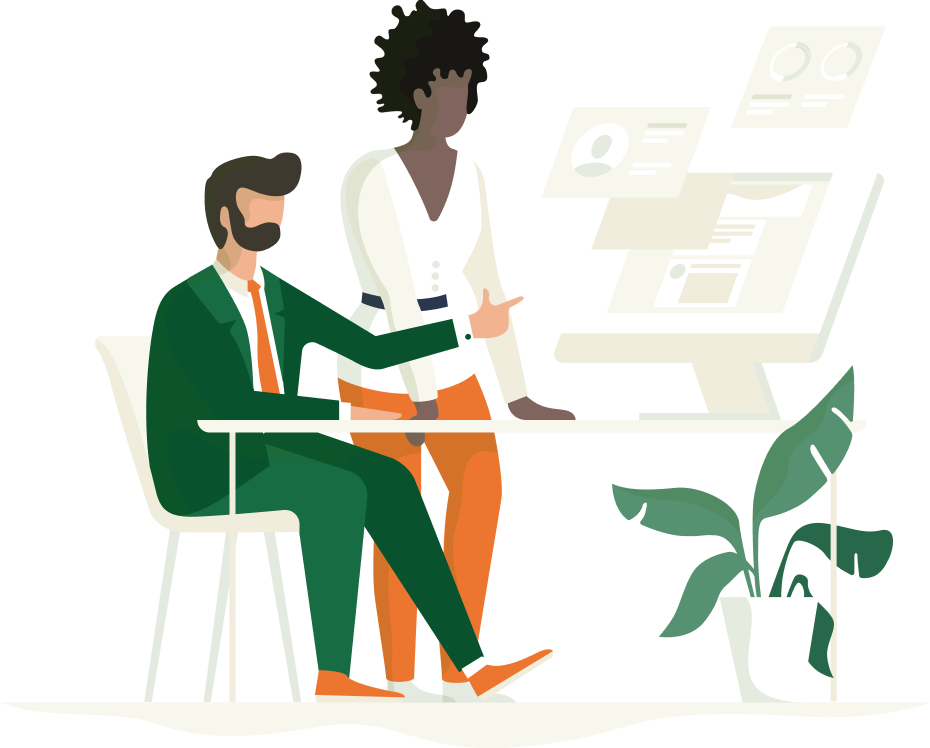
Business IT Solutions
- Proactively monitoring and supporting your systems.
- Customized solutions that fit your needs and budget.
- Decrease downtime, while increasing employee productivity.
- Providing a full suite of Technology Services to exceed expectations.
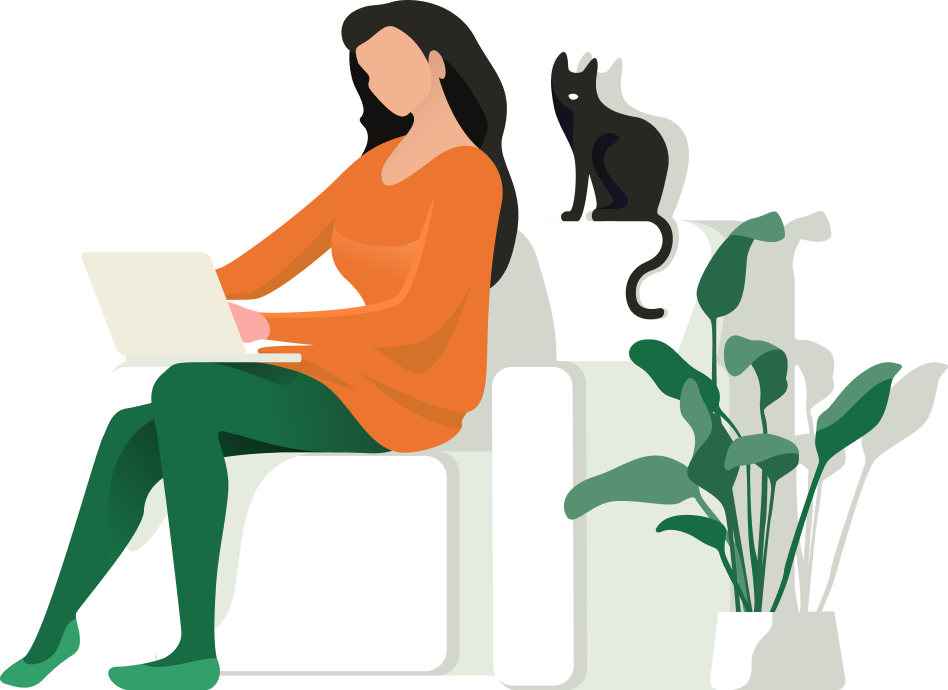
Residential IT Solutions
- Troubleshooting and repair solutions to keep you and your family connected.
- Make sure your family is safe while online with our Security options.
- Don’t ever worry about losing family memories with our Backup solutions.
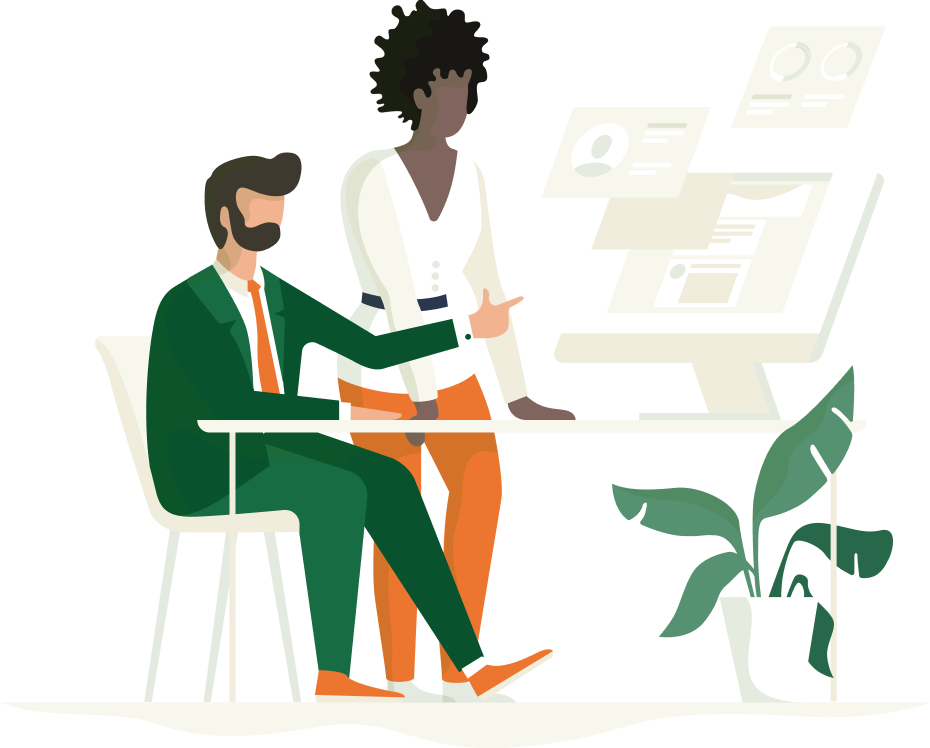
Business IT Solutions
- Proactively monitoring and supporting your systems.
- Customized solutions that fit your needs and budget.
- Decrease downtime, while increasing employee productivity.
- Providing a full suite of Technology Services to exceed expectations.
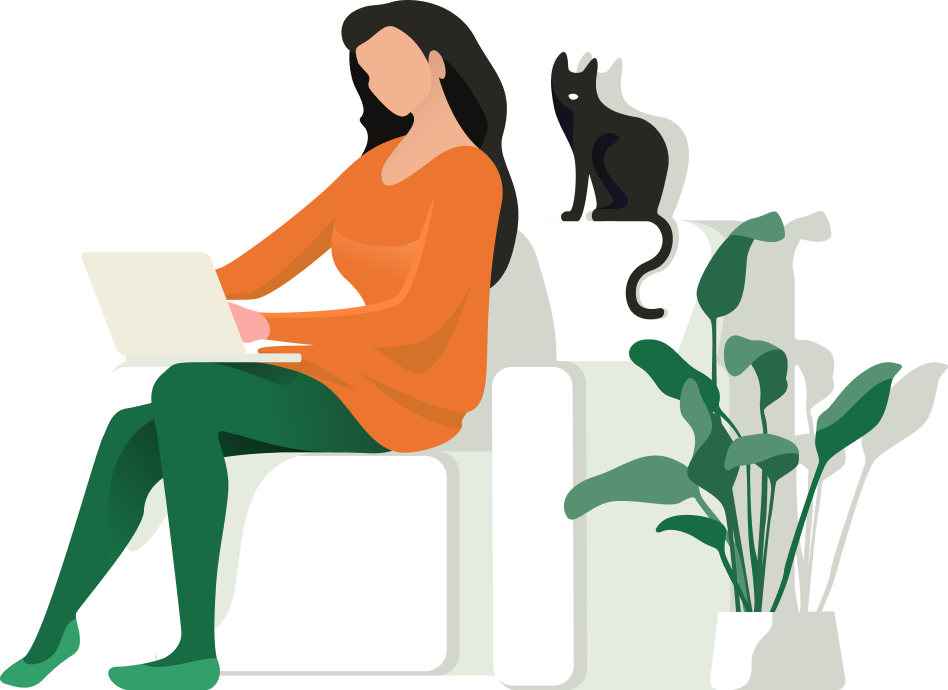
Residential IT Solutions
- Troubleshooting and repair solutions to keep you and your family connected.
- Make sure your family is safe while online with our Security options.
- Don’t ever worry about losing family memories with our Backup solutions.
Get Industry Insights
Explore our blog for cybersecurity insights and industry trends to keep your data safe.
Learn MoreWHY COMPUTER TROUBLESHOOTERS
We provide a comprehensive range of computer and technology solutions to small business owners and private home users.
Learn MoreNETWORK ASSESSMENT
We will come to your office and perform a FREE network assessment of your entire office.
Find a LocationGet Industry Insights
Explore our blog for cybersecurity insights and industry trends to keep your data safe.
Learn MoreWHY COMPUTER TROUBLESHOOTERS
We provide a comprehensive range of computer and technology solutions to small business owners and private home users.
Learn MoreNETWORK ASSESSMENT
We will come to your office and perform a FREE network assessment of your entire office.
Find a Location