How to Choose the Best Antivirus Software
Simplify your search for an antivirus software with this guide.
read morePublished on: November 2nd, 2016
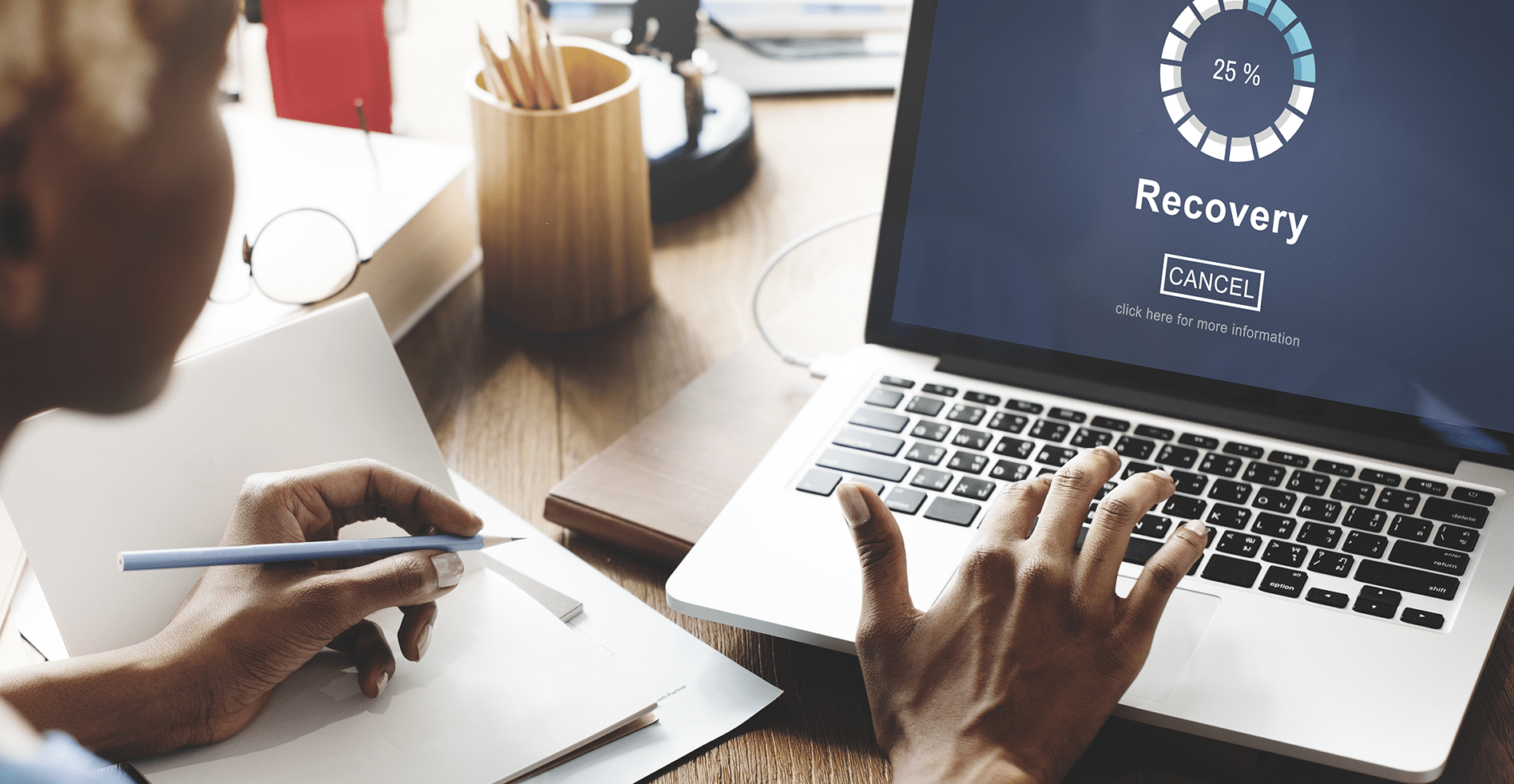
Have you found yourself in a bad situation where your MacBook hard drive experienced data loss? Did you not take the time to back up your files? Our laptops are full of precious photos, documents, music and so much more. Computer Troubleshooters is here to help with this MacBook Data Recovery how-to. Our suggestion is to try a free trial of the Wondershare Data Recovery – an easy tool that can be downloaded to recover your deleted or lost files.
Follow these steps to recover your data!

After you install the program for your MacBook, you can run the program. An interface will show you all of the recovery options available providing instructions. To recover any lost data, choose “Lost File Recovery.”
Wondershare will list all of your recovery options and panels on your laptop. For example, Lost File Recovery or Raw Recovery. Pick the appropriate option and click “Scan.” You will have various options to choose from, so, choose the option that fits your situation.
Following the scan, you will see all of the content that was detected. Select the files you want to
recover and click “Recover.” Then, choose a destination on where to place your files.
Computer Troubleshooters has seen many MacBook data loss situations that are often triggered by a device crashing or a hard drive failing. You can always bring your device into your nearest CT location if you are seeking data recovery assistance. Our experts will take a look at your data backup solution, evaluate your needs and discuss your options. Computer Troubleshooter’s home data backup services are intended to meet your needs and budget. At Computer Troubleshooters, we advise you to protect your computer and devices as well as the valuable information you have stored on them. Find a local Computer Troubleshooters nearest you!
Simplify your search for an antivirus software with this guide.
read moreHave you received this notorious Windows error screen? Here’s how to fix it.
read more© 2025 Computer Troubleshooters. Privacy Policy | Terms of Service | Accessibility Statement