Computer Repair
MacBook Screen Repair
Published on: September 14th, 2016
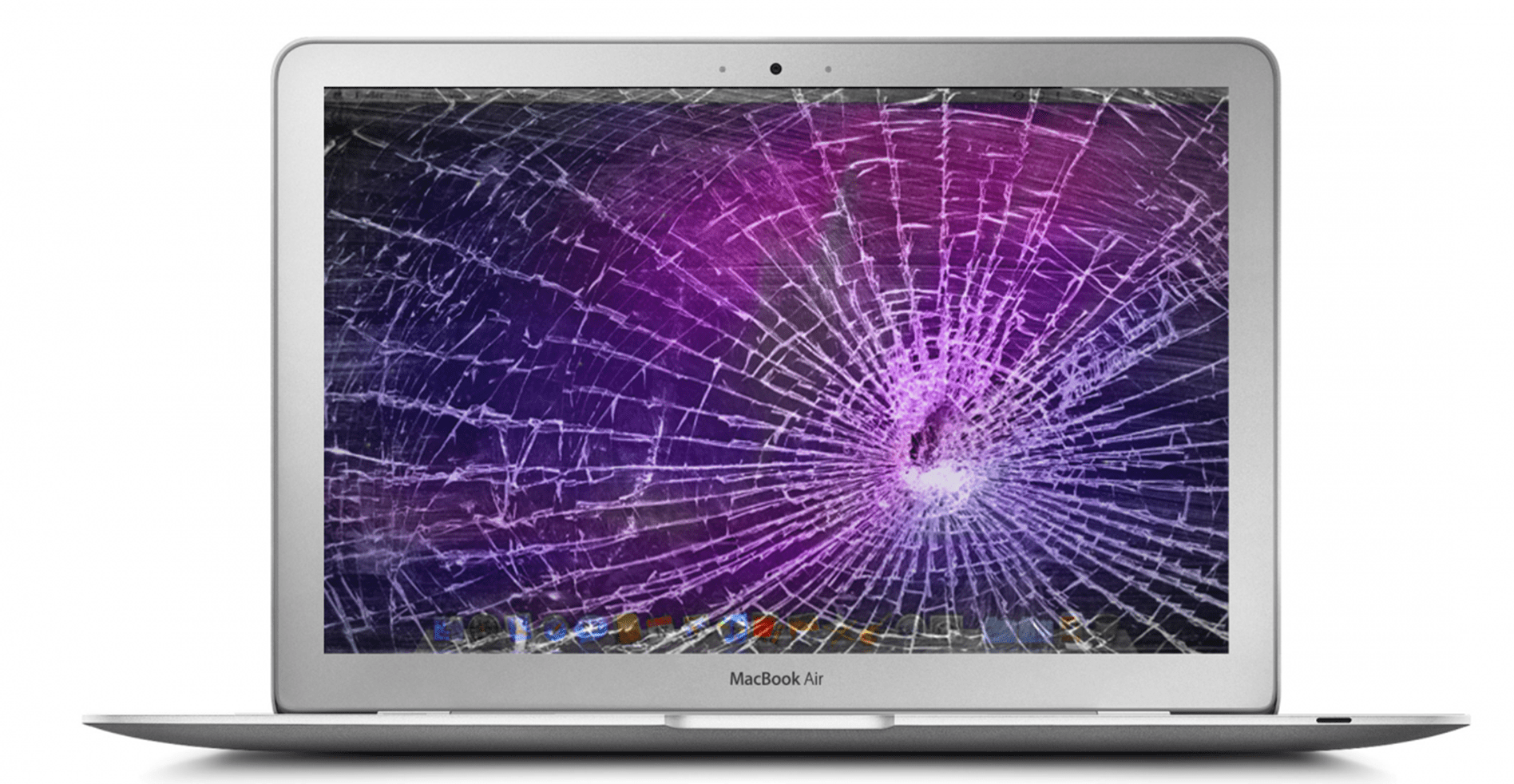
Ouch! We know accidents happen. A little drop here, and little step there, and now your MacBook screen is cracked. Screen repairs at the Apple store can be pricey. If you’re up for it, follow this DIY MacBook screen repair guide for an easy screen replacement you can do at home.
How To: MacBook Screen Repair
- First, unplug the power adapter. It’s important to not accidentally power on the system during the replacement process.
- The LCD panel is located behind a plastic bezel, which will need to be removed. Because the bezel is glued in place, a heat gun is recommended for removal.
- You will need the following tools for this procedure: a heat gun, Philips screwdriver, a wide tool like a putty knife and a pick or a flat-head screwdriver.
 Warm up the glue around the perimeter of the plastic bezel using a heat gun. Apply heat equally, making sure not to keep it in one place for too long. Heat should be applied for no more than 60-90 seconds.
Warm up the glue around the perimeter of the plastic bezel using a heat gun. Apply heat equally, making sure not to keep it in one place for too long. Heat should be applied for no more than 60-90 seconds.- Once the glue has been heated up, take a putty knife to divide the bezel and the screen. Begin at the top right edge, and set the putty knife within the rubber gasket and the back cover.
- Next, separate the bezel and the back cover, complete the separation using your fingers. Be gentle as you pull from both the inner and outer sides of the plastic bezel frame.
- Now that the plastic bezel is out, you have access to the mounting screws. There are six mounting screws total. Take out the two screws on the left side first then remove the one on the top right side, followed by the two screws at the bottom.
- There is one screw that will need to be taken out from the lower right-hand side. Let the top screw on the bottom right side stay put, but the screw below can be removed.
- Now that all the screws have been removed, the LCD panel can now be taken out. Using both hands, hold the LCD screen from the top sides. Tip the panel forward about half an inch, then pull straight up about an inch. Do not pull out the LCD screen entirely, as the locking bracket needs to be opened first.
- Utilizing a pick or a flat-head screwdriver and holding the LCD screen with one hand, unlock the video connector’s bracket. Now, lift the LCD screen up and remove it.
- Take out the new LCD screen and remove the protective film.
- Be patient as you line up and place the LCD screen in the laptop. Plug the screen into the connector and be cautious that the connectors are very fragile, so take your time doing this gently.
- Tighten the video connector cable with the locking bracket. The locking bracket is sensitive, so tilt the LCD panel to the left to properly align it. With a flat-head screwdriver or pick, lock the connector’s bracket.
- Ensure that the video connector is properly aligned with the LCD screen and lower the LCD screen into place.
- Test the screen by pushing the power button. Hold down the button once you have seen the Apple logo, to cancel the reboot.
- Mount the screws to be replaced by starting with the two smaller ones on the bottom.
- Next, replace the two screws on the left side and the screw on the top right corner. Replace the screw at the very lower right corner, under the Wi-Fi connector screw. Check to make sure that the screws go in easily, and that they are even with the mounting brackets, therefore there are no bumps.
- Now replace the plastic bezel frame and align the bezel with the bottom edge, then snap in both upper corners.
- Make your way to the sides and top of the bezel, pushing firmly on the plastic so that the adhesive catches. Press down on the plastic bezel along the bottom edge.
- The repairing process is now complete and the MacBook laptop can now be powered on.
If you feel more comfortable having your MacBook screen repair done by a professional, visit your local Computer Troubleshooters location. With locations nationwide, we are confident we can help with all of your computer repair needs. Find a local Computer Troubleshooters location nearest you!
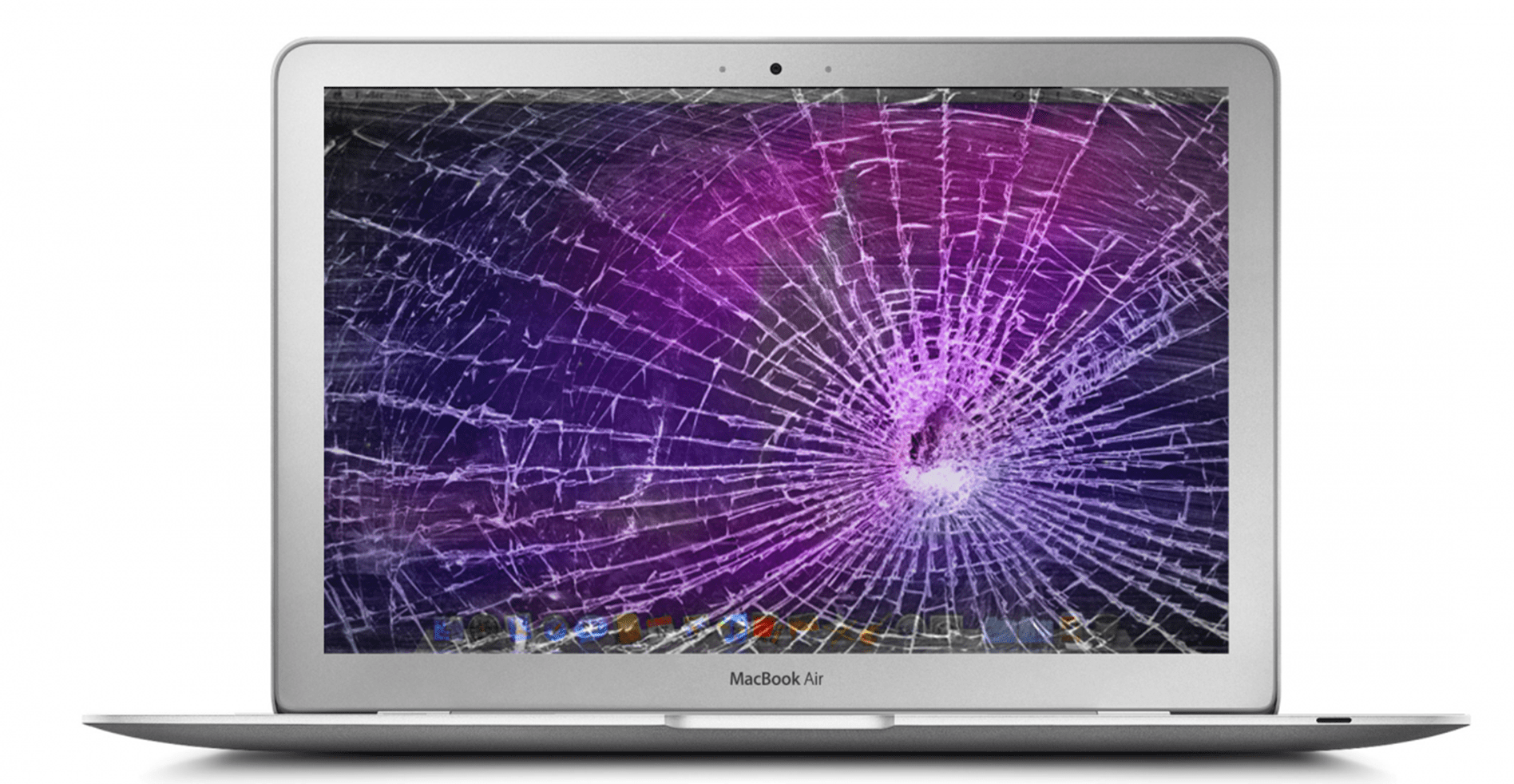
 Warm up the glue around the perimeter of the plastic bezel using a heat gun. Apply heat equally, making sure not to keep it in one place for too long. Heat should be applied for no more than 60-90 seconds.
Warm up the glue around the perimeter of the plastic bezel using a heat gun. Apply heat equally, making sure not to keep it in one place for too long. Heat should be applied for no more than 60-90 seconds.