How to Choose the Best Antivirus Software
Simplify your search for an antivirus software with this guide.
read morePublished on: March 1st, 2018

While you’re busy tackling your household chores and preparing for Spring, don’t forget about your digital clutter, too. Your PC deserves a routine cleaning to ensure your important information is protected and things are running in tip-top shape. Don’t know where to start first? Follow this guide for five easy tips for Spring cleaning your computer from Computer Troubleshooters, or follow our step-by-step infographic for spring cleaning all your gadgets.
With more people transitioning from traditional paper bills and documents to digital alternatives, it’s likely you’ve accumulated quite a bit of digital clutter. Though sorting through your computer may seem overwhelming, these tips will help make the process more manageable.

One of the most time-consuming tasks when cleaning your computer is sorting through all your files and documents. Delete any copies of files, old apps, outdated documents, or things you no longer use to start this process. Once you’ve removed unnecessary data, try organizing your remaining files into a system that’s easy for you to understand. An organized system will help you not only manage your current data, but also help prevent accumulating clutter in the future.
After sorting through your files, check your internet browser for extensions and remove any you no longer use. Deleting old or unused browser extensions can significantly improve speed and load-time, helping to keep your computer in the best condition. Along with eliminating extensions, clear your browser data to remove cookies and history for an even faster experience.
There are lots of malware software services on the market to help ensure your computer is safe. Do your research and pick a program that you’ll regularly utilize to scan your PC for harmful viruses. The best way to avoid future problems with your computer is to be proactive, and being prepared will help ensure your device is always in good standing.
Though Spring cleaning your computer involves lots of purging of excess data, you’ll likely encounter some files you can’t part with. Whether you want to keep family photos, financial records, or other valuable information, it’s best to invest in an external hard drive. Storing these keepsakes elsewhere will not only free up computer space, but it will also protect them from potential viruses and computer failures.
Once you’ve tackled the inner-workings of your PC, you can now focus on your computer’s overall cleanliness. Our computers are heavily used and rarely receive the cleaning they need. To eliminate germs, gently sanitize the keyboard, mouse, and monitor. For an in-depth guide on how to externally clean your computer, refer to this easy guide.
Need more tips for spring cleaning your computer? Refer to your local Computer Troubleshooters office! Our tech professionals are ready to help with expert support to help you manage data and ensure your gadgets are in optimal working order. Find your nearest Computer Troubleshooters office today to get started.
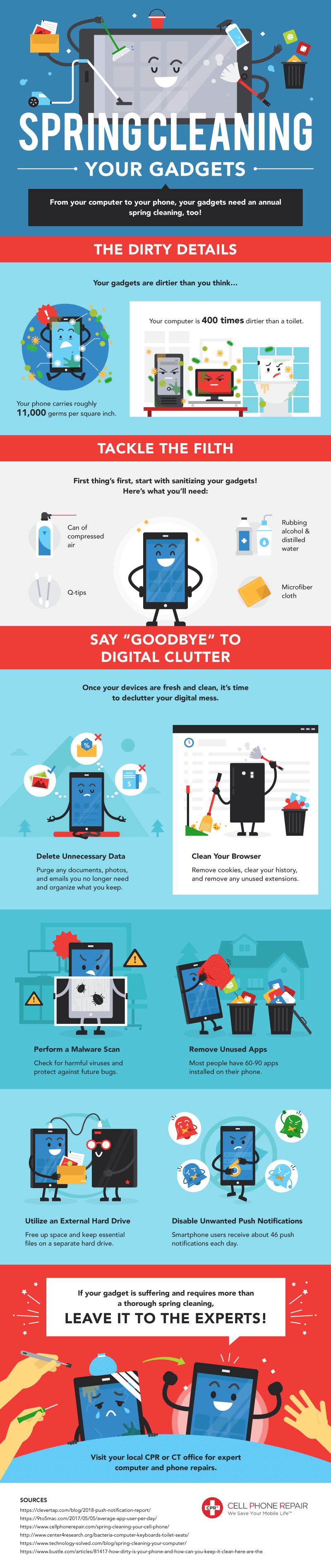
This article was edited on April 18, 2019 to include a spring cleaning infographic.
Simplify your search for an antivirus software with this guide.
read moreHave you received this notorious Windows error screen? Here’s how to fix it.
read more© 2025 Computer Troubleshooters. Privacy Policy | Terms of Service | Accessibility Statement